Iteration 2: Custom Alerts
Iteration 2: Custom Alerts
Iteration Goals
By the end of this iteration, your app should have the following functionality:
- When any emoji is clicked on, an alert will appear. The alert should inform the user of the emotion (in words) that the tapped-on emoji represents.
An example of what that will look like:
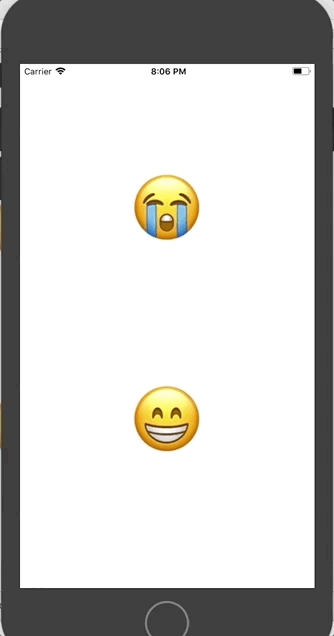
Let’s make it happen!
Inside your ViewController.swift, create a property (data type: dictionary) of emojis and the word that describes them. Here’s an example:
let emojis = ["😭": "ugly crying", "😁": "happy"]
Now, on the first line of the showMessage action/function, create another constant that will store the information about which button the user tapped. Just like we can grab the .text from a Label with an established outlet and .image from an Image View, we can grab the .titleLabel?.text from a UIButton. Let’s store it in a variable since we will want to use it again:
@IBAction func showMessage(sender: UIButton) {
let selectedEmotion = sender.titleLabel?.text
// the rest of your code from Iteration 1
//with ONE small change...
}
Note: Why did we have to use the ? after titleLabel? This was a form of unwrapping. We are essentially saying - “please check if the sender does indeed have a titleLabel property; if it does, please continue.”
Now, in your alertController, instead of hard-coding “message” or any other string, pull from your dictionary the word that represents the emoji your user clicked on.
HINT: Look back at that dictionary practice if you need to!
Re-build in the simulator and make sure your alert now has the emotion that represents the emoji that was tapped. If it is, you are ready to commit your work!
Commit Your Changes
In your terminal, make sure you are still in the emojional directory. Add and commit your changes. Your commit message should be something like “Complete Iteration 2”.
You’re ready to move on to Iteration 3! If the class isn’t ready, move on to the extension below first.
Extension
What if you wanted two options on that alert - one that says “OK” and one that says “bye”? Make it happen. If you don’t want both, delete the code afterwards. Practice is good for you😉